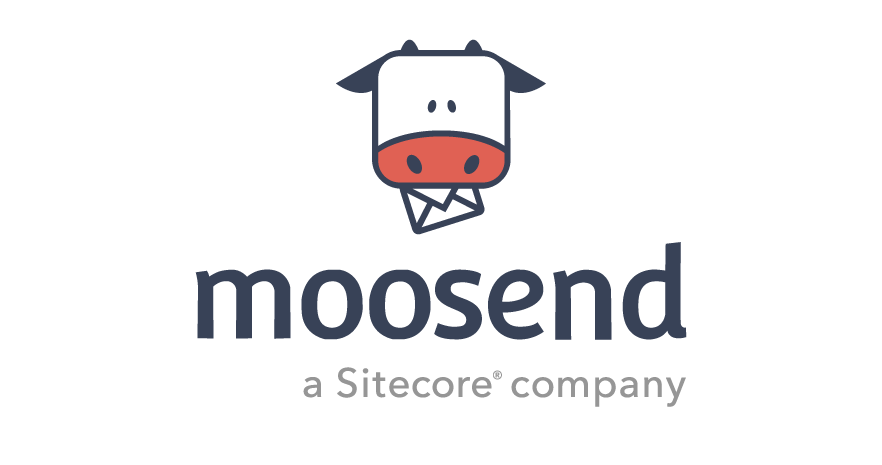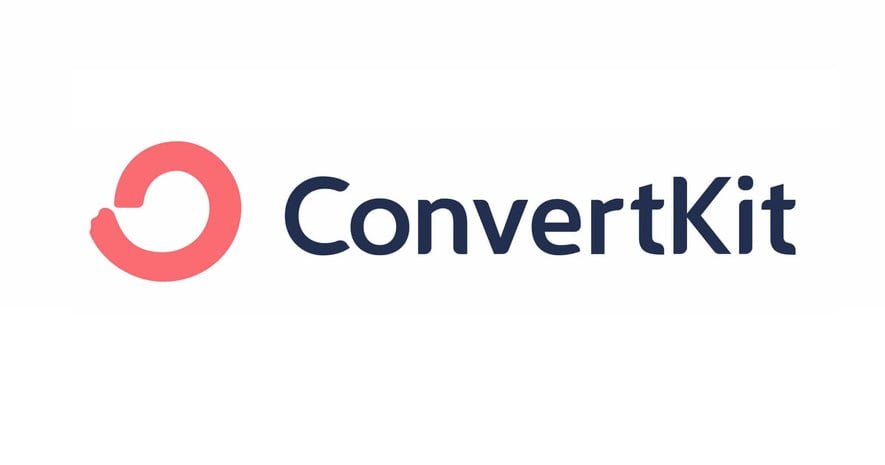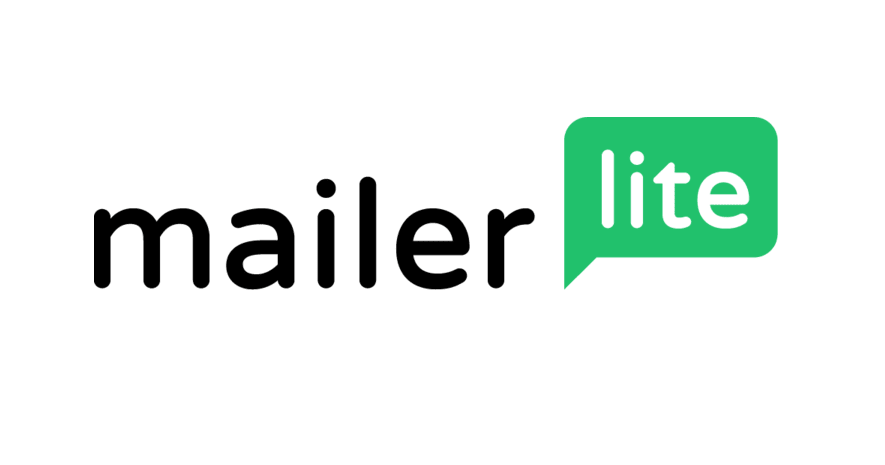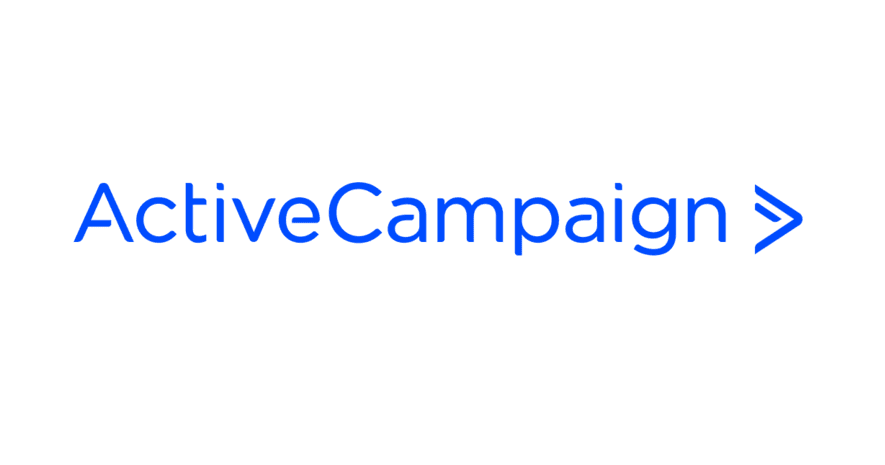Email marketing remains one of the most effective and efficient digital marketing strategies available today. It allows businesses to directly communicate with their audience, providing personalized and targeted messages that can significantly enhance customer engagement and conversion rates. With the ability to segment audiences and tailor content, email marketing ensures that the right message reaches the right person at the right time, leading to higher open and click-through rates compared to other marketing channels.
In this ActiveCampaign review, we will explore all of its key features, from its powerful automation capabilities and email marketing tools to its advanced segmentation options and seamless integrations. We’ll also dive into the platform’s form creation, campaign management, and reporting functionalities, providing a comprehensive look at how ActiveCampaign can help businesses of all sizes optimize their marketing strategies and drive better customer engagement.
What is ActiveCampaign?
ActiveCampaign is a comprehensive email marketing platform that has become a go-to solution for businesses aiming to optimize their email marketing strategies. With over 150,000 users worldwide, ActiveCampaign stands out for its robust automation features and user-friendly interface. It caters to businesses of all sizes, helping them streamline their email marketing efforts and boost engagement through a wide range of tools, including email automation, customer relationship management (CRM), and advanced analytics.
In 2024, ActiveCampaign continues to lead the industry by providing innovative solutions that drive real results. Its commitment to enhancing the user experience and delivering powerful, actionable insights makes it a top choice for anyone serious about email marketing.
Pricing
While ActiveCampaign offers a free 14-day trial, it also provides a variety of pricing plans tailored to meet diverse business needs and budgets:
- Starter: Starts at $15 per month and includes essential features such as email campaigns and limited automation.
- Plus: Starting at $49 per month, this plan adds CRM functionality with sales automation, generative AI, and revenue reporting.
- Pro: From $79 per month, it offers advanced features like predictive content and conversion tracking.
- Enterprise: Designed for larger organizations with complex requirements, starting from $145 per month, the Enterprise plan includes premium CRM capabilities like Salesforce integration, Single Sign-On (SSO), and a dedicated account team.
The pricing is structured based on the number of contacts you require.
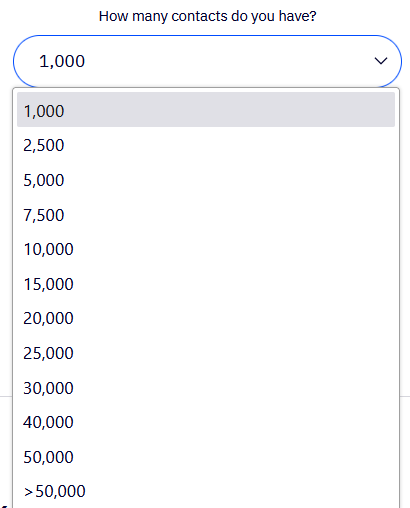
For 1,000 contacts:
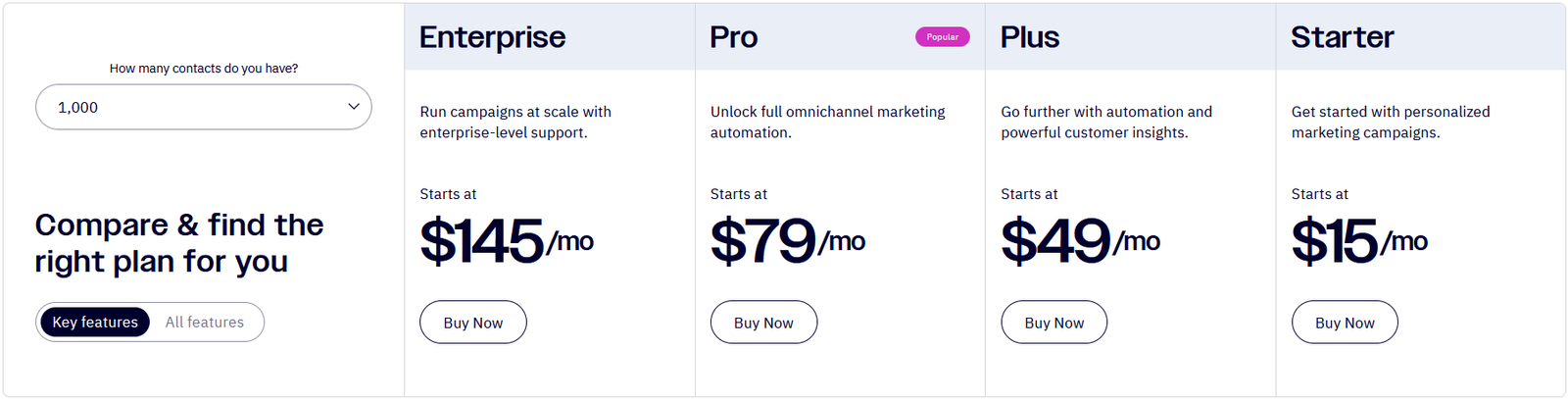
For 50,000 contacts:
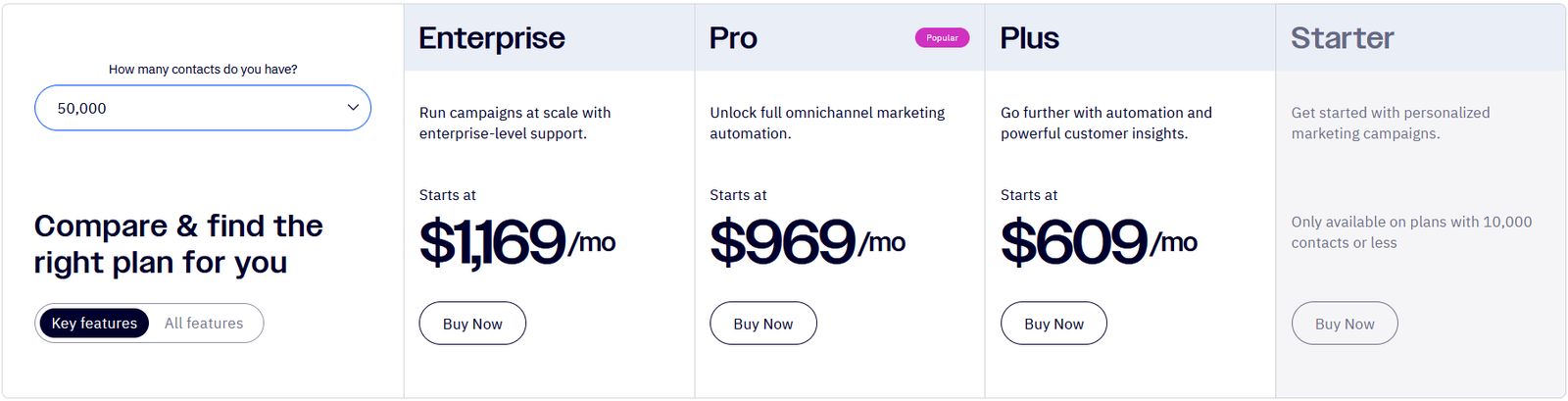
For companies managing more than 50,000 contacts, it is necessary to discuss the specifics of the contract with ActiveCampaign’s dedicated sales team.
Domain Settings
Configuring your domain in ActiveCampaign is crucial for ensuring high deliverability rates and maintaining email reputation. When you set up domain authentication, such as SPF (Sender Policy Framework), DKIM (DomainKeys Identified Mail), and DMARC (Domain-based Message Authentication, Reporting & Conformance), you are essentially verifying to email servers that you have authorized ActiveCampaign to send emails on behalf of your domain. This authentication process helps to prevent your emails from being marked as spam or phishing attempts.
Note: SPF verifies that emails sent from your domain are authorized by you, while DKIM adds a digital signature to your emails to verify their authenticity. DMARC builds on SPF and DKIM by providing instructions on how to handle emails that fail authentication checks, reducing the likelihood of your emails being marked as spam.
In ActiveCampaign, you have two options for setting up your domain: either letting the platform configure it automatically or setting it up manually.
Setting Up Your Domain Manually
By choosing to set up manually, you will need to enter your domain name first.

Next, you’ll need to enter the email address where you’ll receive the verification email from ActiveCampaign to verify the domain.
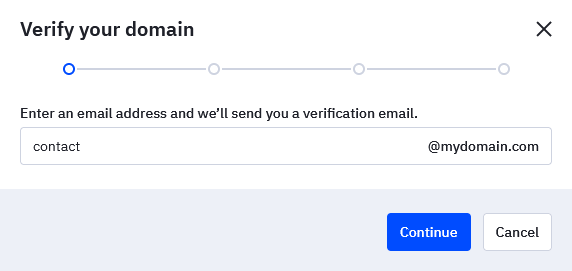
You can then set up the DNS records that ActiveCampaign has configured for you with your DNS provider.
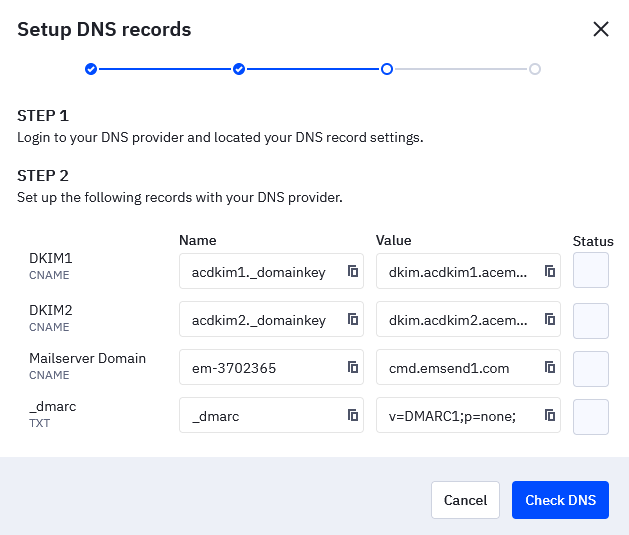
Domain Auto Configuration
With the auto configuration, you will also have to add your domain and ActiveCampaign will start analyzing your domain
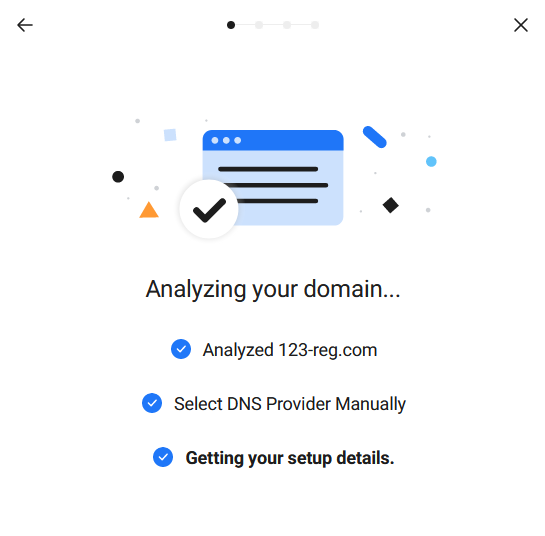
You can select the listed domain provider.
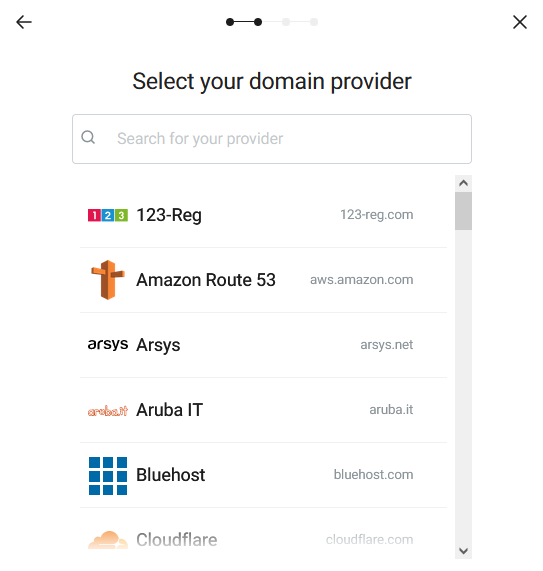
You should then use your credentials from the choosen domain provider to give a one time permission to let ActiveCampaiggn connect to your domain.
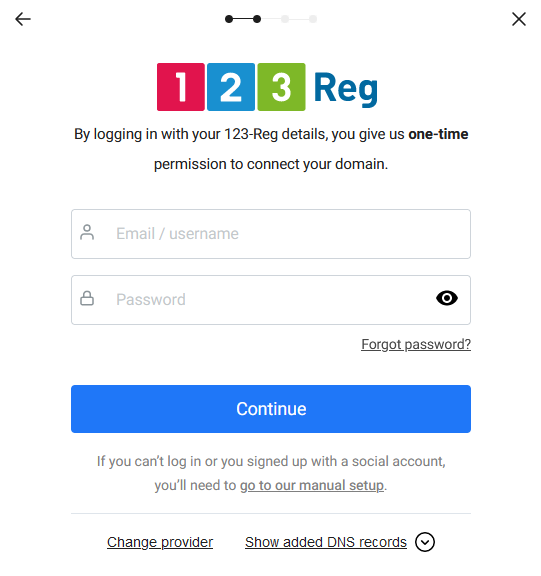
Design Campaign Editor
Designing your campaign in ActiveCampaign lets you create visually appealing and engaging emails that resonate with your audience. ActiveCampaign offers a variety of predefined templates that cater to different purposes and industries, making it easy to get started quickly. These templates are customizable, allowing you to personalize colors, fonts, and layout to align with your brand identity.
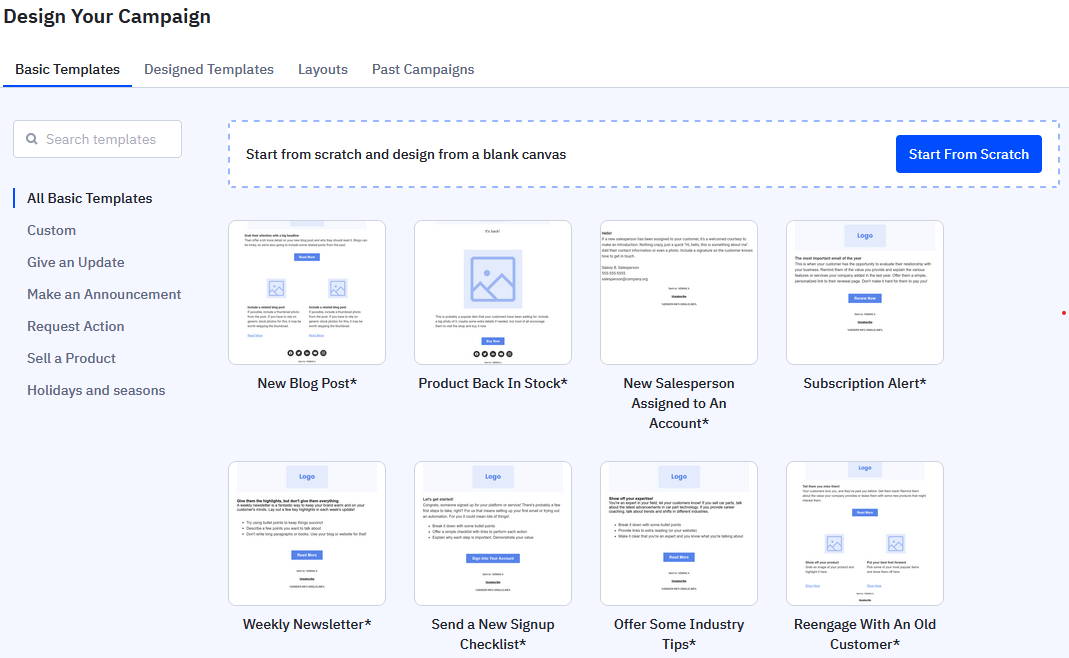
You have the flexibility to create a campaign from scratch using its intuitive drag-and-drop editor. This feature allows you to design emails to suit your needs, incorporating unique elements and features.
The design editor in ActiveCampaign is a drag-and-drop tool that lets you customize your campaign by adding various types of content.
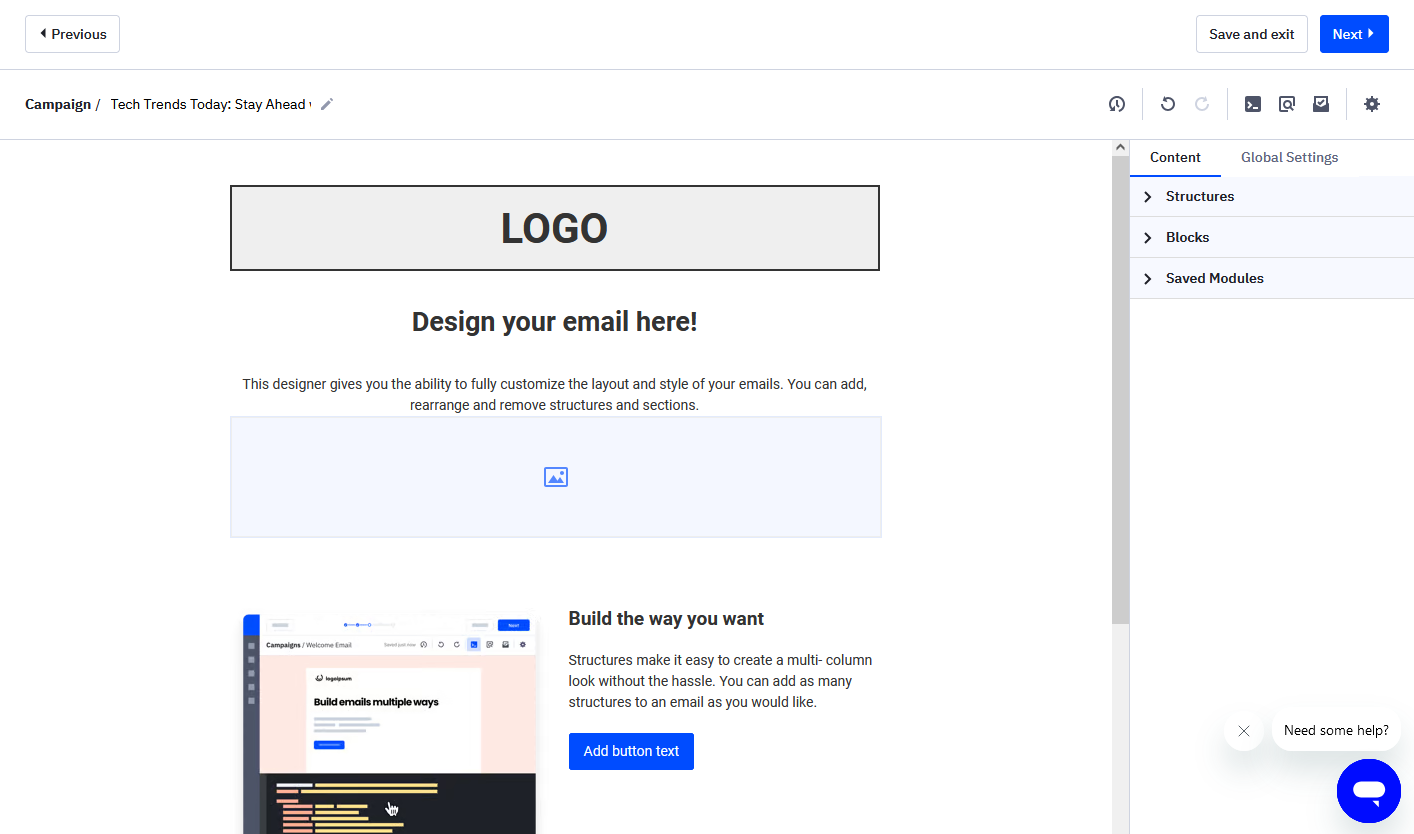
Structures
The structure functionality in the design editor of ActiveCampaign allows you to organize and layout your email campaigns effectively. It provides predefined structures or layouts that you can choose from, such as single column, two columns, or more complex designs.
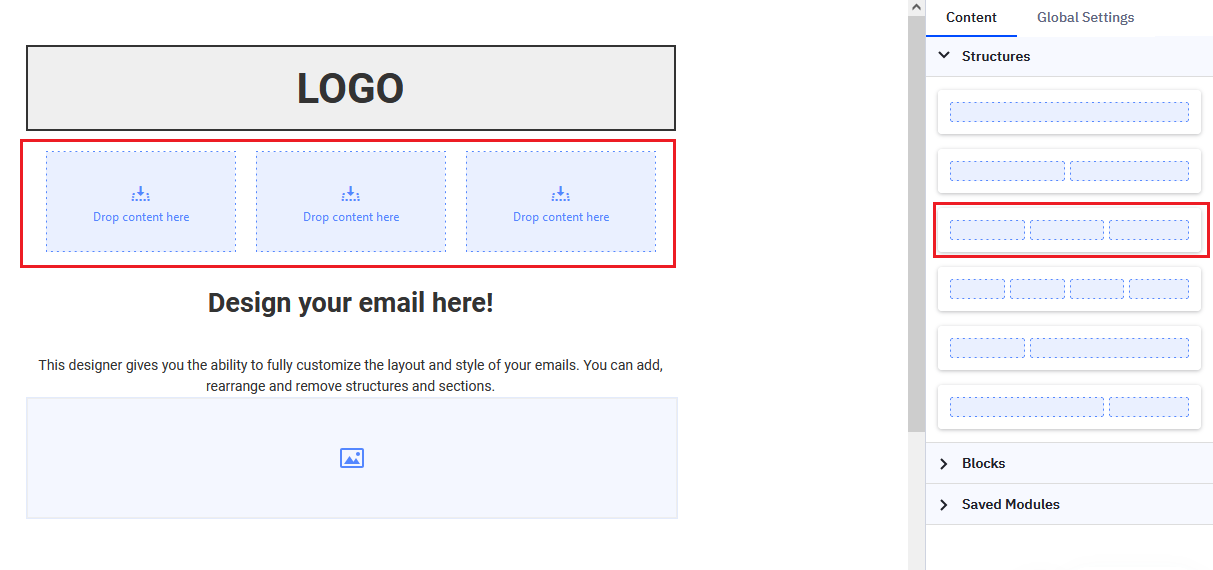
Blocks
Blocks in the design editor are modular elements that you can drag and drop into your email campaign to build its structure and content.
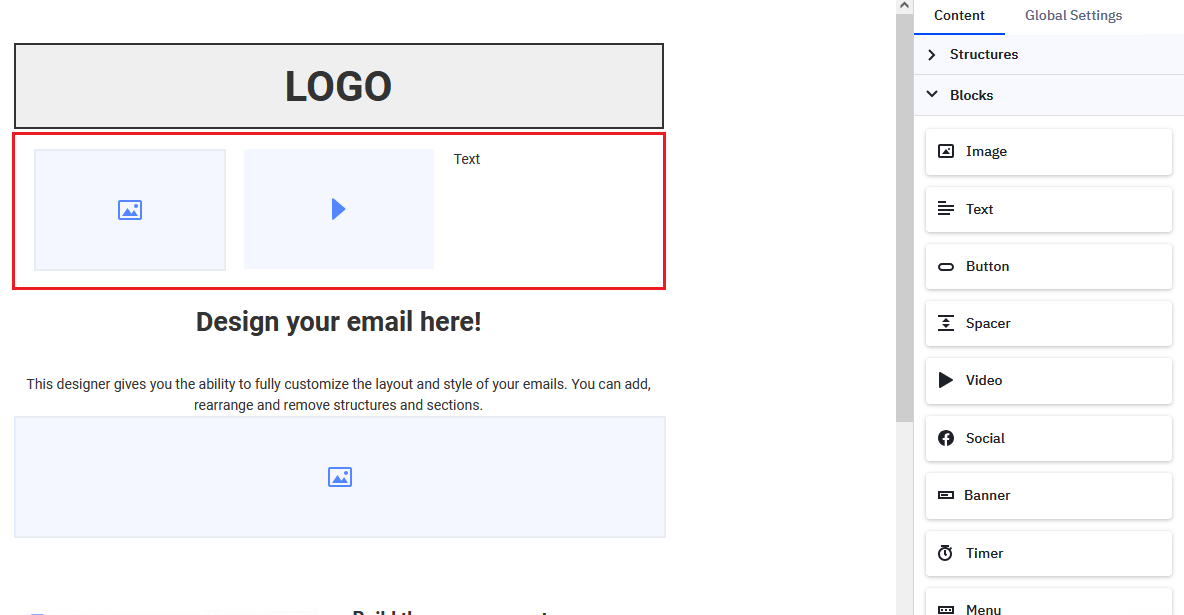
These blocks encompass various types, such as text, images, buttons, dividers, and social media links, among others. You can customize these blocks individually by editing their content, adjusting styling, and configuring settings like alignment and spacing.

Saved Modules
You can save the structures of blocks though modules.
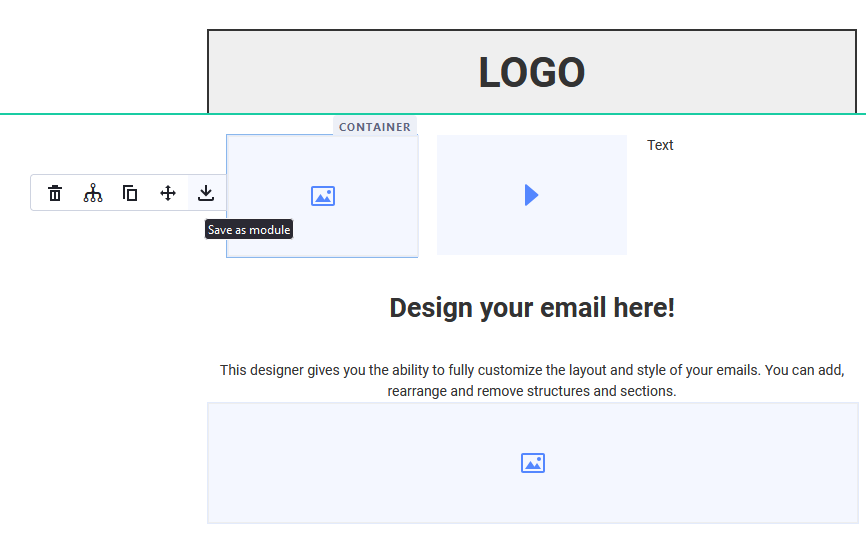
Saved modules are pre-designed elements or sections that you can save and reuse across multiple campaigns. These modules can include complex layouts, styled sections, or specific content blocks that you frequently use or want to maintain consistency with.
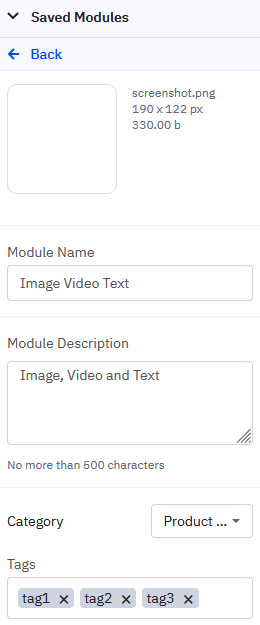
The functionality of saved modules in ActiveCampaign enable you to build a repository of reusable components like headers, footers, or promotional sections. This simplifies your email design workflow by letting you drag and drop these modules into your campaigns, customize them as necessary, and maintain uniform branding and layout throughout your emails.
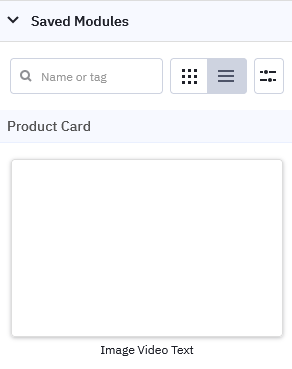
Campaign Types
Creating a campaign in ActiveCampaign helps you achieve your marketing objectives by engaging your audience with targeted content and building relationships with potential customers.
The first step is to create a campaign name.

Then you will have to choose the campaign type:
- Standard: This is the most common type, used for sending one-time email broadcasts to your audience. It’s ideal for announcements, newsletters, promotions, and updates.
- Split Testing: This type allows you to test different variations of your email campaigns to see which performs better. It divides your audience into segments and sends different versions of your email to each segment, helping you optimize your content, subject lines, or send times.
- Automated: This advanced feature in ActiveCampaign allows you to create complex automation workflows that combine various actions, conditions, and triggers. It’s ideal for creating highly personalized customer journeys and automating complex marketing processes.
- RSS Triggered: These campaigns automatically send emails based on updates to an RSS feed, making them perfect for blog updates or content syndication.
- Auto Responder: These campaigns are automated sequences triggered by specific actions or events, such as a subscriber joining a list or completing a purchase, designed to nurture leads and deliver targeted content over time.
- Date Based: Also known as event-based campaigns, these are triggered by specific dates or times, such as birthdays, anniversaries, or holidays. They allow for personalized communication and timely offers.
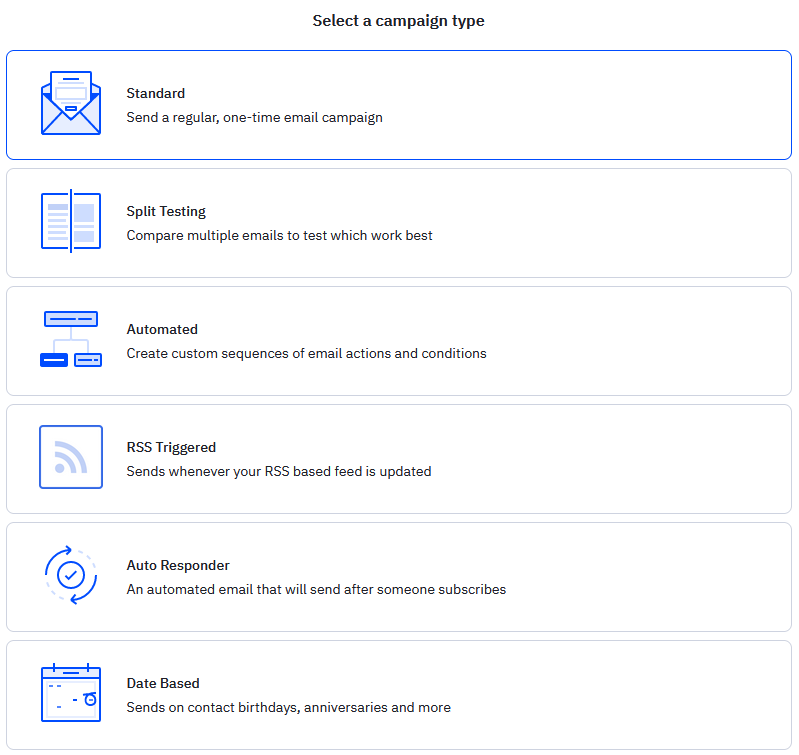
Standard Campaign
Email Presentation
In a standard campaign, you can create a subject line, which is the first thing your recipients will see in their inbox. You can personalize your subject line by adding fields such as the recipient’s first name or last name.
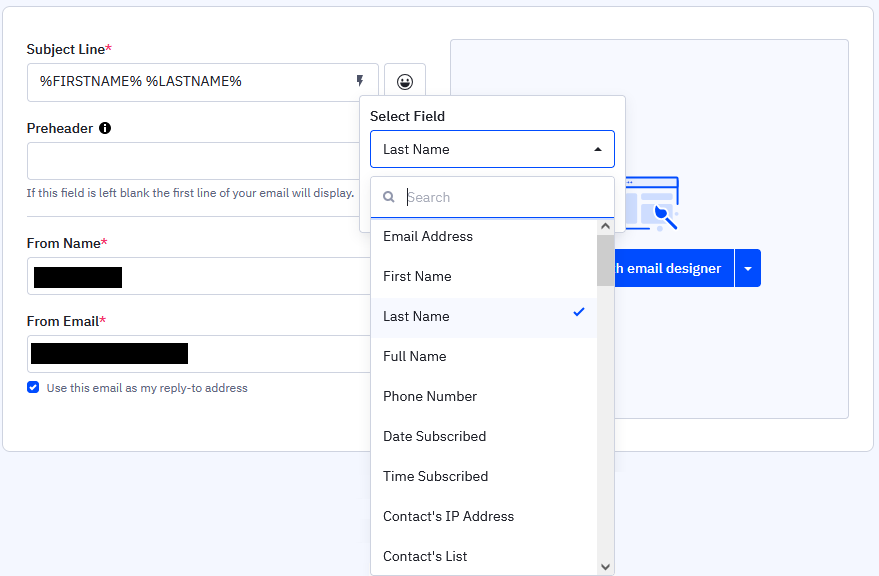
You can also customize the preheader of the mail. The preheader is the snippet of text that appears immediately after the subject line in a recipient’s email inbox. It provides a brief preview of the email’s content complementing the subject line.
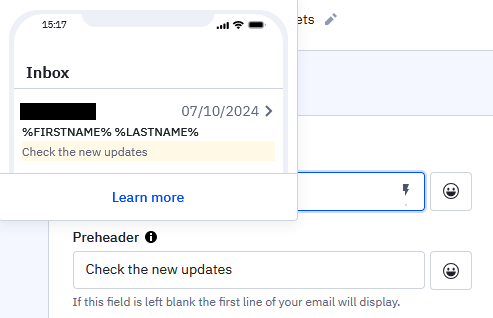
The sender’s name and email can be personalized. The name will appear in the recipient’s inbox, representing who the email is from. Using a recognizable and trustworthy name, such as your company name or a well-known individual within your organization, can increase the likelihood of your email being opened.
You can further customize the sender’s name and email by adding fields such as the account’s first name, making the email appear more personalized and engaging.
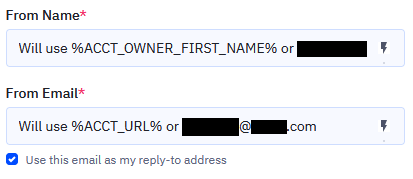
ActiveCampaign lets you choose a design that suits your campaign and make direct edits during the campaign creation process.
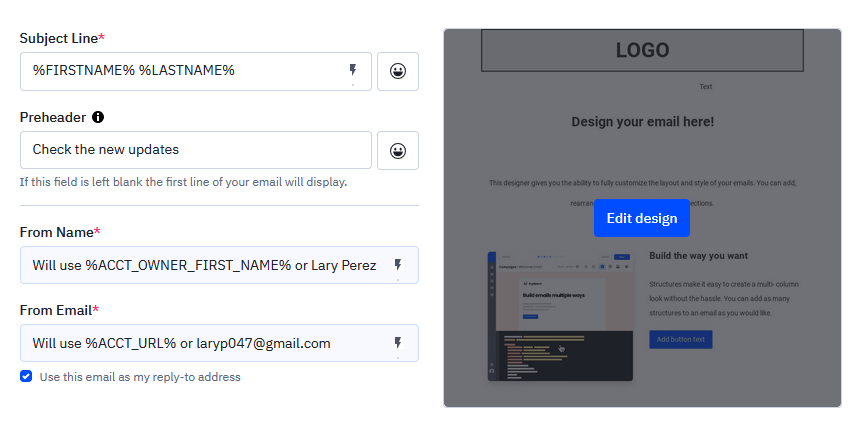
Recipient Selection
Recipient selection in ActiveCampaign allows you to choose who will receive your email campaign. You can select specific lists to target your audience precisely.
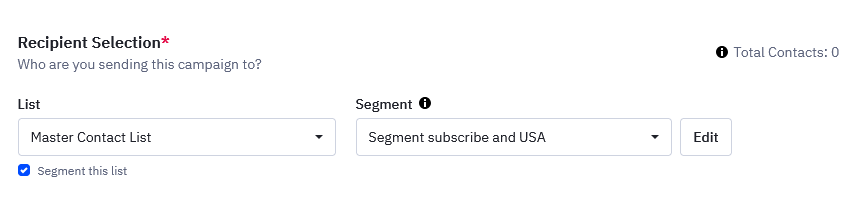
You can add segments to refine your audience further. Segments are subsets of your contacts based on criteria such as behavior, demographics, or engagement level. For example, you can create a segment of contacts who have opened previous emails, clicked on links, or made a purchase. This targeted approach ensures that your emails are relevant to the recipients, increasing the chances of engagement and conversions.
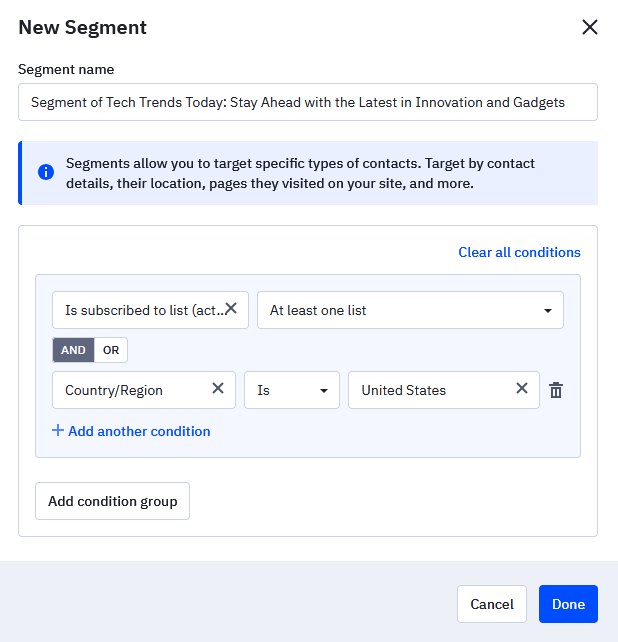
Scheduling
You have the flexibility to send your campaign immediately or schedule it for a specific date and time in the future. This feature allows you to optimize your send times based on when your audience is most likely to engage with your emails.
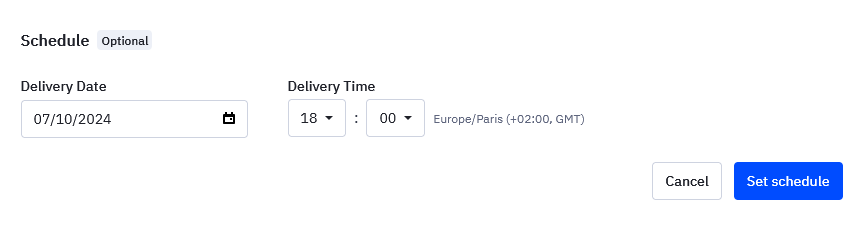
Tracking and Automations
In ActiveCampaign, tracking functionalities play a vital role in monitoring and optimizing email campaign performance. It helps you monitor various metrics such as open rates, click-through rates, bounce rates, and conversions
The open/read tracking allows you to see who has opened your emails. You can leverage this data to trigger automations based on email opens, such as sending a follow-up email or adjusting the content strategy for engaged subscribers.
The link tracking enables you to monitor click-through rates on links within your emails.
The reply Tracking helps you to monitor replies from recipients directly within the platform. This feature helps gauge engagement and manage follow-up communications effectively.
By linking your ActiveCampaign account with Google Analytics, you can track conversions, user behavior on your website post-email interaction, and attribute email campaigns to specific actions on your webpage.
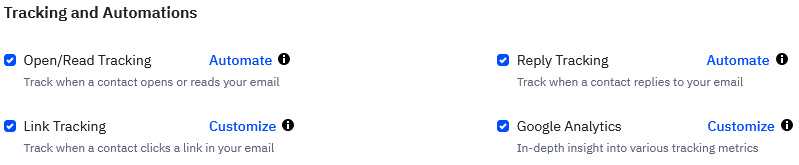
Split Testing
Split testing, also known as A/B testing, is a powerful feature in ActiveCampaign that gives you the capacity to optimize your email campaigns by comparing different variations.
You have two options to setting up a split test:
- Email subjects and/or from information: This option allows you to test variations of your email subject lines and the sender information (such as the “From Name” and “From Email” address). By experimenting with different subject lines and sender details, you can identify which combinations generate higher open rates and better initial engagement with your audience.
- Email subjects, from information and email content: This more comprehensive option lets you test not only the email subject lines and sender information but also the email content itself. You can create different versions of the email body to see which design, layout, or messaging leads to better click-through rates, conversions, and overall effectiveness. This option provides a deeper insight into how various elements of your email influence recipient behavior.
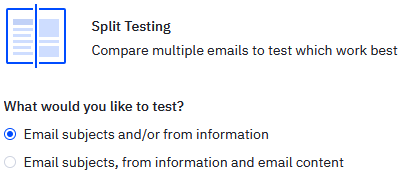
Once you’ve chosen your test parameters, create multiple versions of your email campaign. For example, you might create three different subject lines or three different email designs.
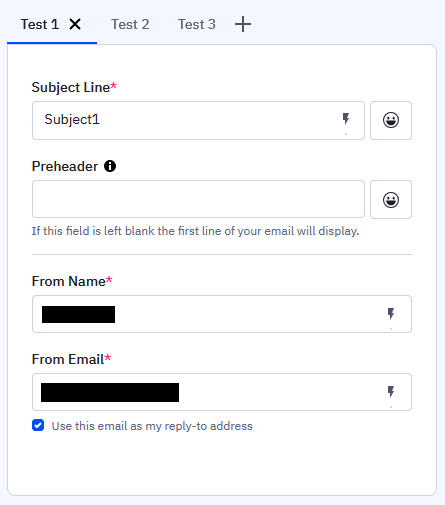
You can decide how you want to split your audience for the test. Typically, a small percentage of your total audience is split evenly between the different versions of your email. ActiveCampaign allows you to set these percentages manually.
In ActiveCampaign’s split testing, you have two options for how the test results are managed:
- Do not determine the winner: When you select this option, ActiveCampaign will send the different versions of your email to the test segments of your audience, but it will not automatically choose a winning version based on performance. This option is useful if you want to manually analyze the test results and decide which version performed better according to your criteria.
- Determine, and send using the winner: By selecting this option, ActiveCampaign will automatically analyze the performance of each email variation after the test duration and determine the winning version based on predefined metrics (e.g., open rates, click-through rates). Once the winner is determined, ActiveCampaign will automatically send the winning version to the remaining portion of your audience.
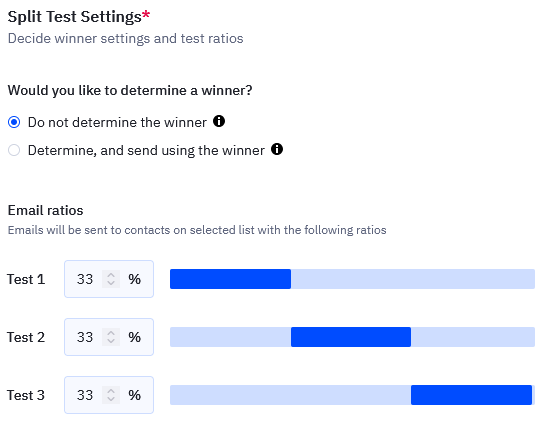
Automations
Automations in ActiveCampaign are powerful tools that enhance your email marketing efforts by automatically executing tasks based on predefined triggers and conditions. These automated workflows allow you to nurture leads, engage customers, and manage your marketing processes efficiently, ensuring that your communications are relevant. By leveraging automations, you can increase productivity and improve the overall effectiveness of your email campaigns.
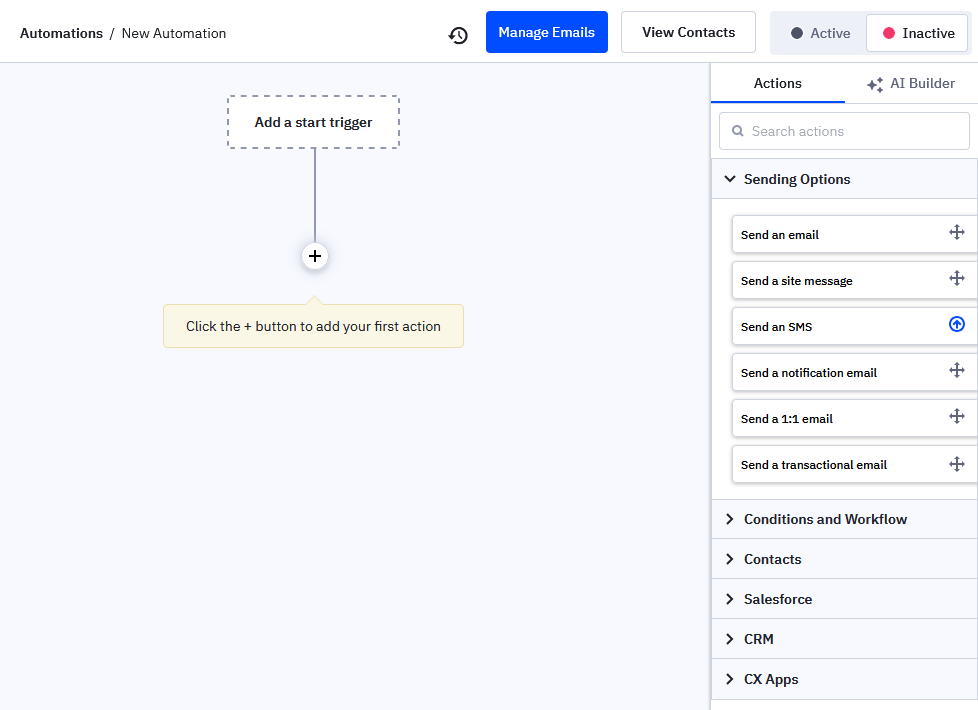
Adding New Trigger
To start creating automated workflows, you first need to select a trigger. A trigger is an event or condition that initiates the automation sequence. When the specified trigger occurs, it initiates the automation and starts the workflow.
There are five categories of trigger:
- Behaviors and actions: Triggers in this category are based on specific behaviors and actions taken by your contacts. These include events like when a contact subscribes to a list, clicks a link in an email, submits a form, or visits a specific page on your website.
- E-commerce: This category includes triggers related to e-commerce activities, such as when a contact makes a purchase, abandons their cart, or views a product. It can help you target contacts based on their shopping behavior.
- Email and messages: Triggers here are based on interactions with your email campaigns and messages. This includes when a contact opens an email, clicks on a link within an email, or replies to an email.
- Sales and CRM: Triggers in this category are related to your sales processes and CRM activities. Examples include when a deal is created, updated, or moves to a new stage.
- Web Properties: Triggers based on contacts’ interactions with your web properties, such as visiting specific pages or engaging with particular elements on your website.
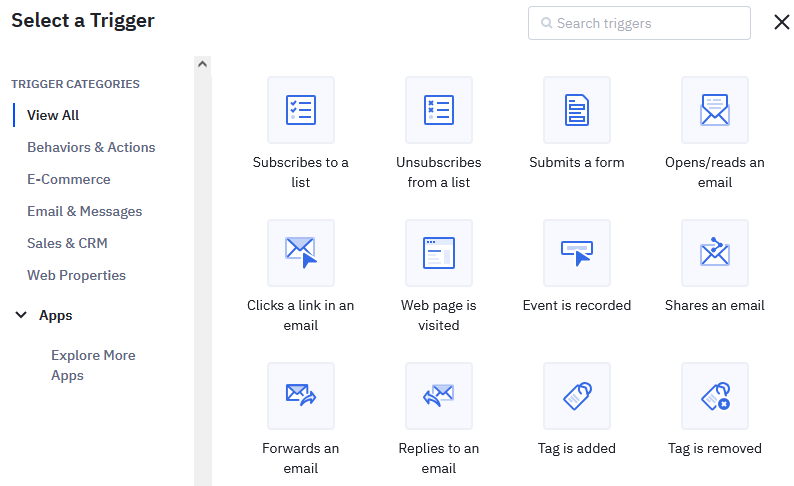
You can also integrate with various apps to automate actions. These apps, such as Google Sheets, expand the functionality of your automations beyond basic email interactions. For instance, you might integrate with Google Sheets to trigger actions when new data is added or updated in a spreadsheet.
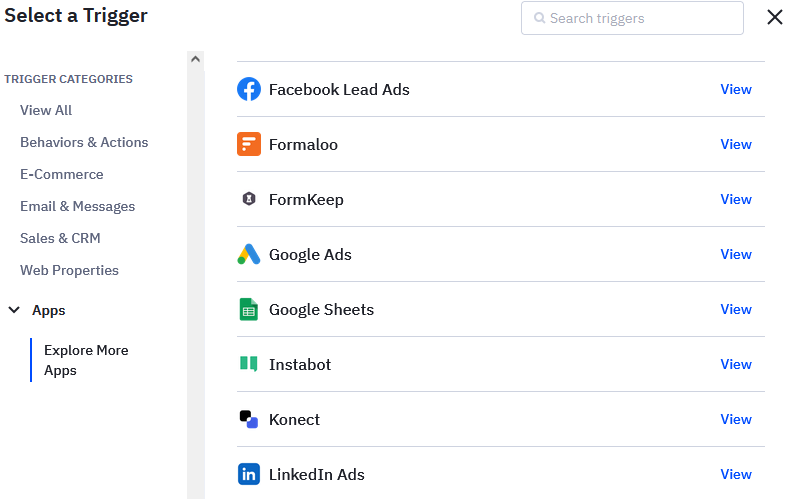
Adding New Action
Once a trigger event occurs within your automation workflow, you have to define what happens next though actions. Actions are the tasks or steps that ActiveCampaign will perform automatically based on the conditions and criteria you set.
Some common actions include sending an email, adding or removing a tag from a contact, updating a contact’s information, adding the contact to a different automation, sending an internal notification, or integrating with external apps like Google Sheets or CRM systems.
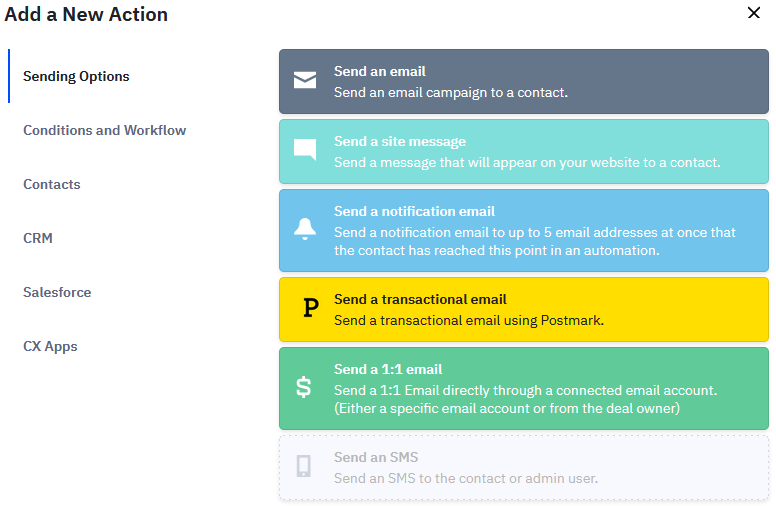
In the example below, an email titled “Welcome!” is sent (action) after a recipient clicks a link in the email (trigger):
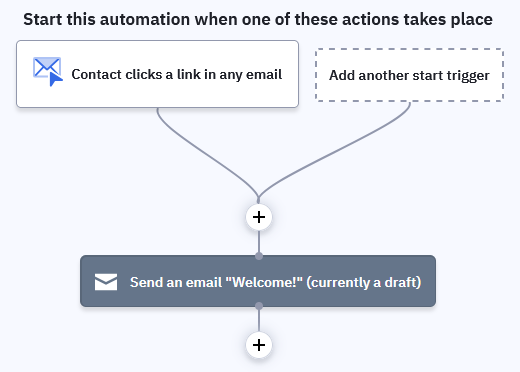
Creating a Form
In ActiveCampaign, forms allow you to collect data from your website visitors, which can then be used to build your contact list, segment your audience, and trigger automated workflows.
Whether you’re looking to create a simple subscription form or a detailed survey, the form builder lets you design and implement effective forms that seamlessly integrate with your marketing strategy.
Form Styles
When creating a new form in ActiveCampaign, you have four style options to choose from, each offering a unique way to present your form to visitors:
- Inline form: Ideal for blog posts, landing pages, and any content where you want the form to be a natural part of the user’s reading experience. This style embeds the form directly within the content of a webpage. It appears as part of the page layout and can be placed anywhere within the page content.
- Floating bar: This form style appears as a horizontal bar that at the top or bottom of the webpage. It stays fixed in place as the user scrolls through the page. Suitable for promoting special offers, capturing email subscriptions, or displaying announcements without interrupting the user’s browsing experience.
- Floating box: The floating box form style creates a small box that hovers in a fixed position on the webpage, usually in one of the corners. It remains visible as the user scrolls. It is often used for sign-ups, promotions, or gathering feedback.
- Modal: It appears as a popup window that overlays the webpage content. It usually requires the user to interact with the form before continuing to browse. It is highly effective for capturing user attention, making it ideal for important announcements, subscription prompts, or urgent calls-to-action. It is more intrusive but ensures the form is noticed.
For the last three styles, you can add a website URL to specify the page where the form should be displayed.
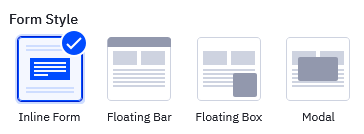
Form Actions
Form actions in ActiveCampaign define what happens after a visitor submits a form. It automate follow-up processes and ensure that the collected data is used effectively:
- Subscribe to a list: This action automatically adds the contact to a specific email list once they submit the form.
- Add a tag: It assigns a specific tag to the contact upon form submission.
- Add to a deal: This action adds the contact to a deal in your CRM pipeline.
- Email results: This action sends the form submission results to a specified email address.
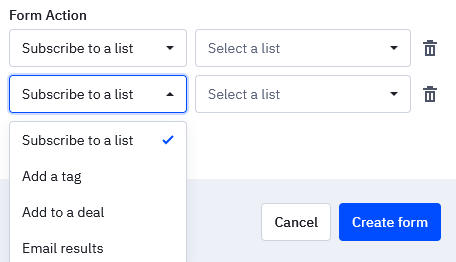
Form Design
Designing your forms in ActiveCampaign is a crucial step to ensure they are both visually appealing and effective in capturing the necessary information from your website visitors. The form design process is straightforward and user-friendly, offering a variety of customization options to match your brand’s style.
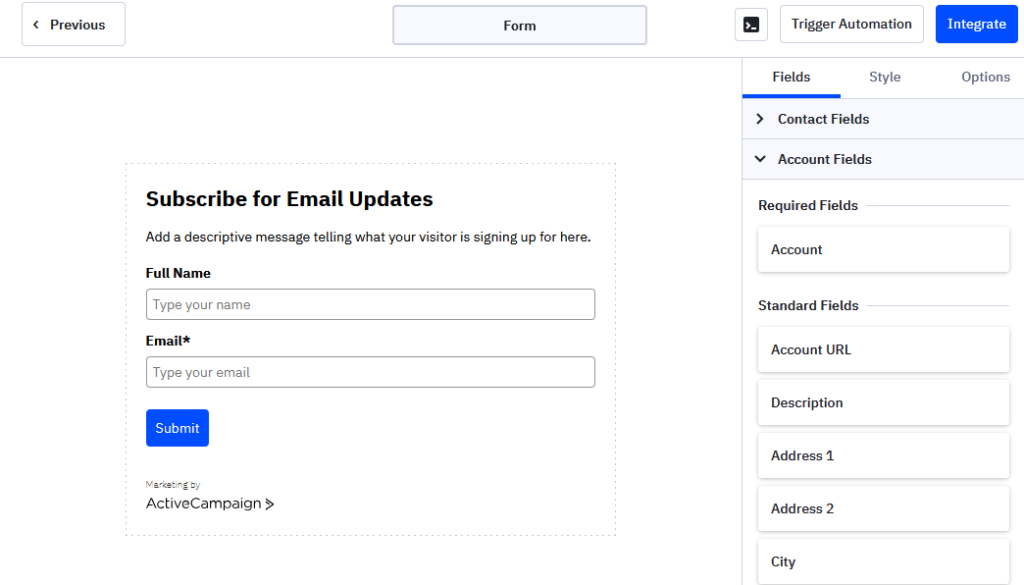
The drag-and-drop form builder allows you to easily add and arrange different elements in your form. You can include fields such as name, email, phone number, and custom fields to collect specific information relevant to your campaign.
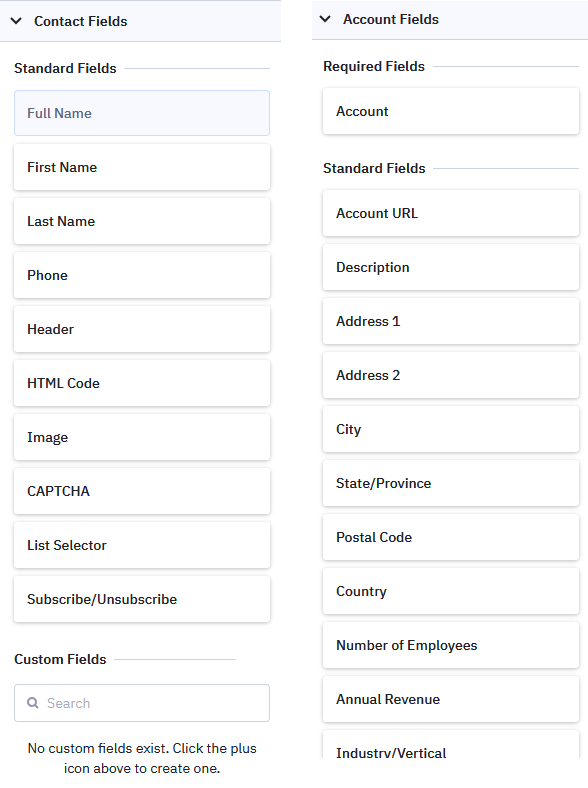
You can also customize the appearance of your form to align with your brand’s visual identity. This includes adjusting colors, fonts, and spacing, as well as adding custom CSS for more advanced styling. Consistent branding helps build trust and recognition among your audience.
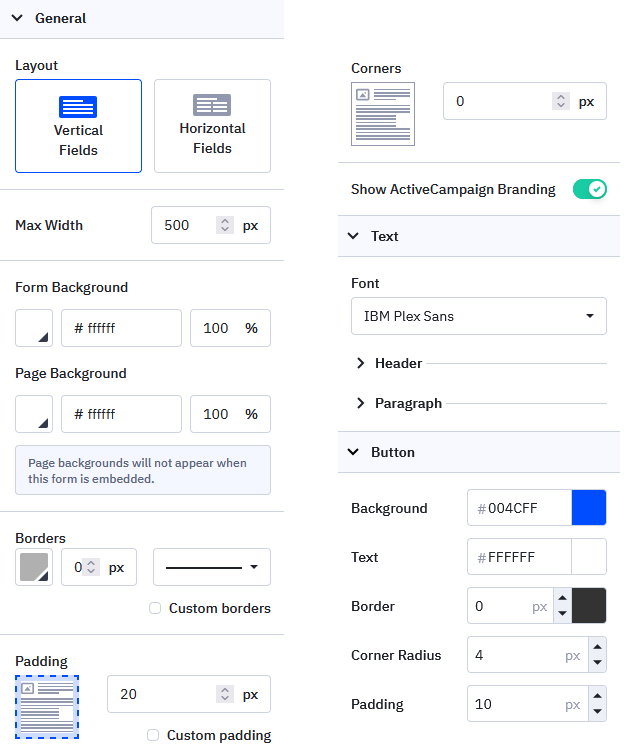
The user’s post-submission experience can be managed in the options of the form builder. You can choose to display a thank-you message or redirect the user to a specific URL.
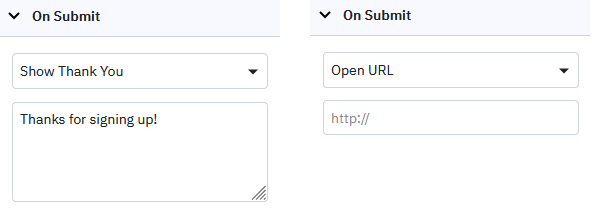
More form actions can be added after than when initiated the creation of the form.
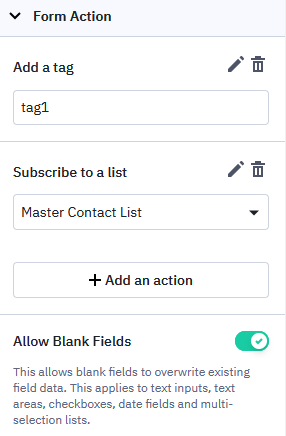
Integration and Deployment
Once your form is designed, you can integrate it into your website using the provided embed code or plugin with WordPress.
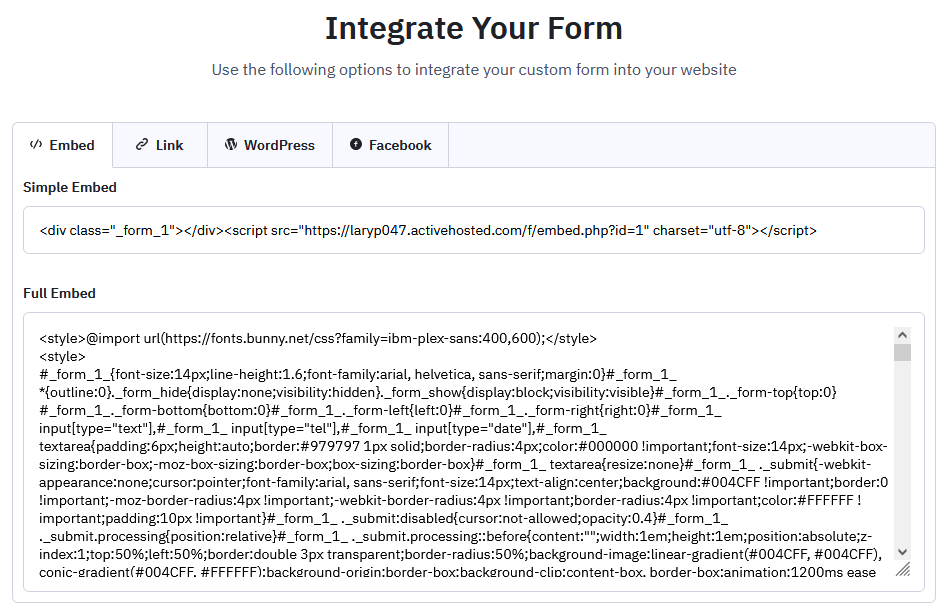
Pros and Cons
Pros
Cons
Final Thoughts on ActiveCampaign
ActiveCampaign emerges as a powerful tool for businesses seeking sophisticated email marketing and automation solutions. Its robust features in automation, segmentation, and integration capabilities make it ideal for scaling and optimizing marketing efforts. While it may have a learning curve for newcomers and a potentially higher cost for smaller businesses, its ability to deliver personalized campaigns underscores its value for those prioritizing advanced marketing strategies. For businesses willing to invest the time in mastering its functionalities, ActiveCampaign represents a potent asset in driving engagement, conversions, and overall marketing success.
ActiveCampaign Alternatives